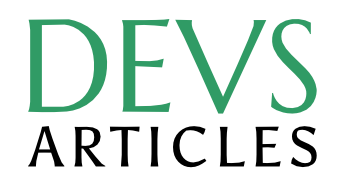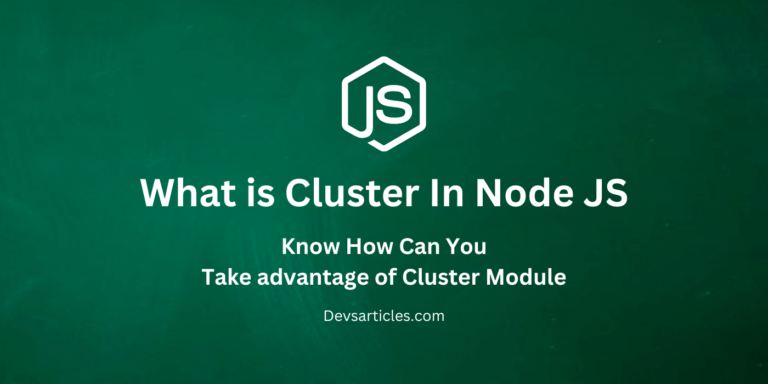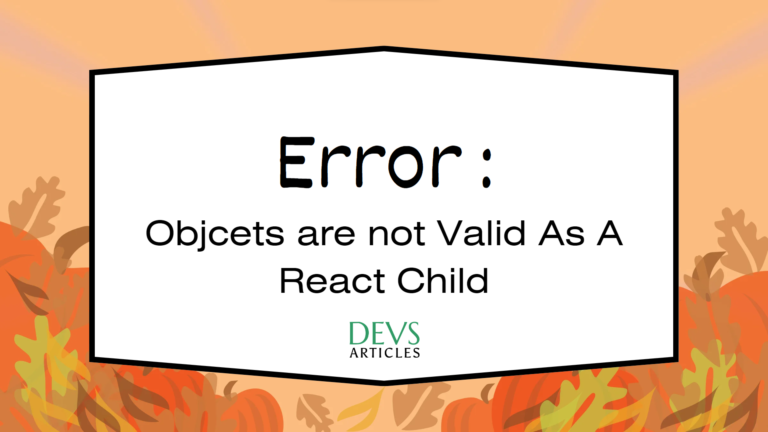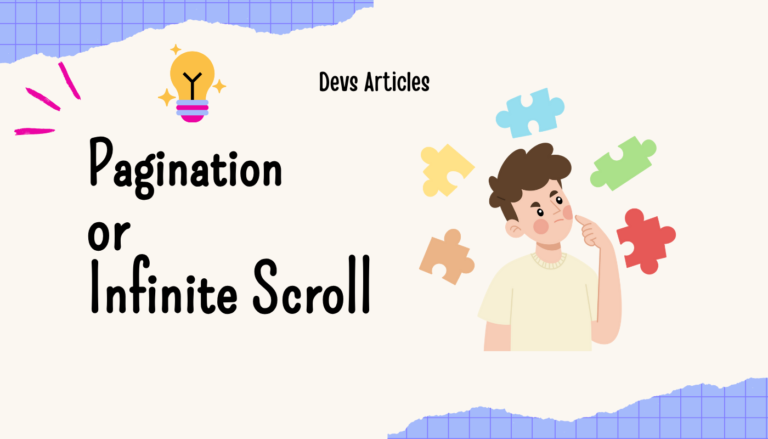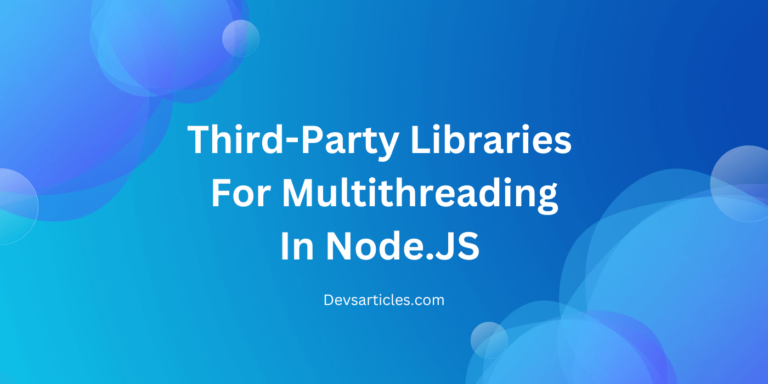Master Drag and Drop in React with React DnD
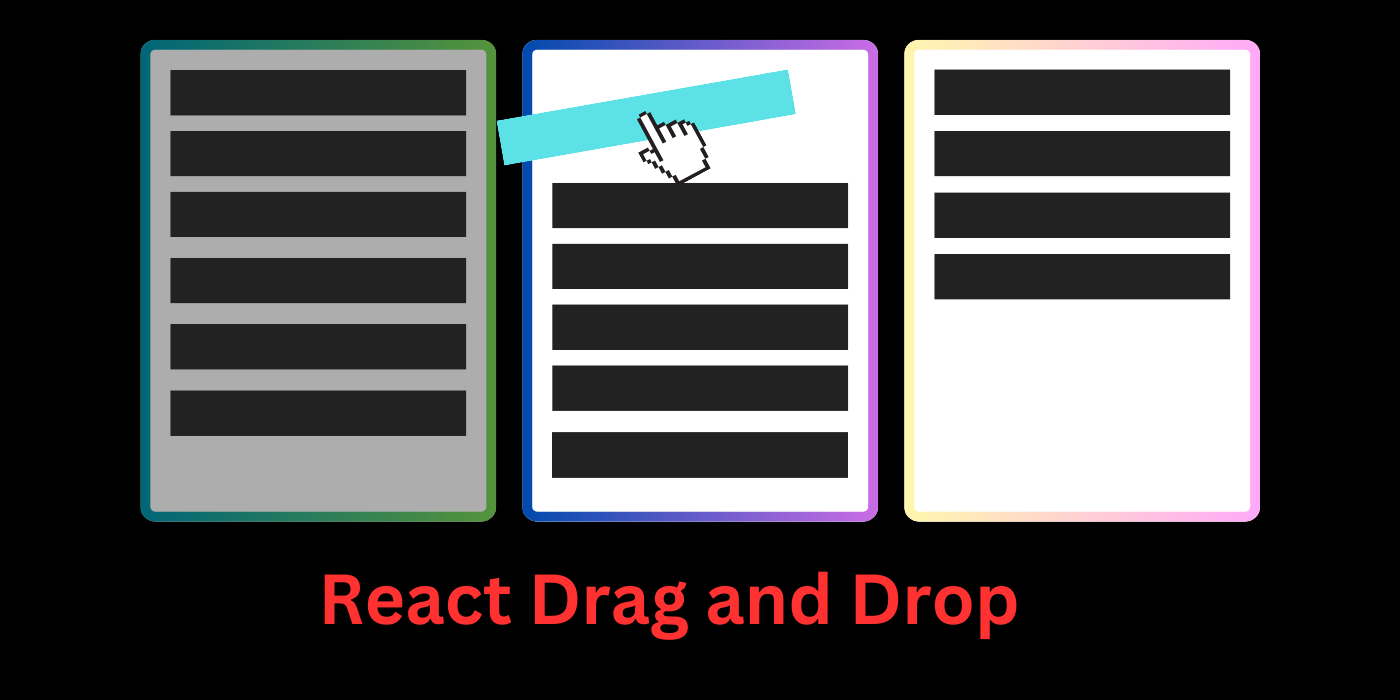
Implementing drag and drop functionality in web applications can be a complex and challenging task, especially when dealing with various browser inconsistencies and edge cases. However, with the help of libraries like React DnD (or its alternative, React Beautiful DnD), you can simplify the process and build robust drag and drop interfaces in your React applications.
In this blog post, we’ll explore deep into using React DnD to create drag and drop experiences in react. We’ll cover everything from setting up the library to handling advanced use cases, styling, and performance optimizations.
Introduction to Drag and Drop
Drag and drop is a user interaction design that allows users to pick up and move elements around within an interface or between different interfaces. It’s a common feature in many applications, ranging from file managers and task boards to complex data visualization tools.
While it’s possible to implement drag and drop functionality from scratch using native browser events, it can quickly become unmanageable and error facedown due to the complexity involved in handling various drag events, cross-browser compatibility issues, and edge cases.
This is where libraries like React DnD (or React Beautiful DnD) come into play. These libraries outline away much of the complexity and provide a more declarative and React friendly approach to building drag and drop interfaces.
Setting up React DnD
To get started with React DnD, you’ll need to install the required packages:
npm install react-dnd react-dnd-html5-backendOnce installed, you’ll need to set up the DragDropContext provider at the root level of your application. This provider will handle the global state and event handlers for drag and drop operations.
import React from 'react';
import { DndProvider } from 'react-dnd';
import { HTML5Backend } from 'react-dnd-html5-backend';
const App = () => (
<DndProvider backend={HTML5Backend}>
{/* Your app components */}
</DndProvider>
);
export default App;In this example, we’re using the HTML5Backend which provides native HTML5 drag and drop support. React DnD also supports other backends like the TouchBackend for touch-based devices.
Defining Drag Sources
To make an element draggable, you need to define a drag source using the DragSource higher-order component provided by React DnD.
import React from 'react';
import { DragSource } from 'react-dnd';
const ItemSource = {
beginDrag(props) {
return {
id: props.id,
item: props.item,
};
},
};
function collect(connect, monitor) {
return {
connectDragSource: connect.dragSource(),
isDragging: monitor.isDragging(),
};
}
const DraggableItem = (props) => {
const { connectDragSource, isDragging } = props;
return connectDragSource(
<div style={{ opacity: isDragging ? 0.5 : 1 }}>
{props.item.name}
</div>
);
};
export default DragSource('Item', ItemSource, collect)(DraggableItem);Breakdown Example
- We define a ItemSource object that specifies how to start a drag operation and what data to include in the drag payload.
- The collect function connects the component to the React DnD context and provides properties like connectDragSource and isDragging.
- The DraggableItem component renders the draggable element and uses the connectDragSource function to make it draggable.
- We export the DraggableItem component wrapped with the DragSource higher-order component, providing it with a unique type (‘Item’), the ItemSource object, and the collect function.
Now, whenever the DraggableItem component is rendered, it will be draggable, and the beginDrag function in ItemSource will be called when the drag operation starts.
Handling Drag Events
React DnD provides various drag events that you can handle to update your component’s state or UI accordingly. Here’s an example of how to handle the dragOver event in a drop target:
import React from 'react';
import { DropTarget } from 'react-dnd';
const ItemTarget = {
drop(props, monitor) {
const item = monitor.getItem();
props.onDrop(item);
},
canDrop(props, monitor) {
// Check if the target can accept the dropped item
return true;
},
hover(props, monitor, component) {
// Handle the dragOver event
const { id } = monitor.getItem();
const draggedItemId = id;
if (!component) {
return null;
}
// Calculate the position of the dragged item
const draggedIndex = props.items.findIndex((item) => item.id === draggedItemId);
const hoverIndex = props.items.findIndex((item) => item.id === props.id);
// Check if the dragged item is moving position
if (draggedIndex === hoverIndex) {
return;
}
// Determine the new position of the dragged item
const hoverBoundingRect = component.getBoundingClientRect();
const hoverMiddleY = (hoverBoundingRect.bottom - hoverBoundingRect.top) / 2;
const clientOffset = monitor.getClientOffset();
const hoverClientY = clientOffset.y - hoverBoundingRect.top;
// Rearrange the items based on the new position
props.moveItem(draggedItemId, hoverIndex, hoverClientY < hoverMiddleY);
},
};
// ... (collect function and component code)Breakdown Example
- We define a hover function in the ItemTarget object to handle the dragOver event.
- Inside the hover function, we calculate the position of the dragged item and the hovered item.
- Based on the mouse position relative to the hovered item, we determine the new position of the dragged item.
- We call the moveItem function provided by the parent component to rearrange the items based on the new position.
By handling drag events like dragOver, dragEnter, and dragLeave, you can update your component’s state, rearrange items.
Advanced Drag and Drop Techniques
Nested Drag Sources and Drop Targets
In some cases, you may need to handle nested drag sources and drop targets. For example, you might have a list of items, where each item is draggable, and the list itself is also a drop target.
React DnD provides a way to handle nested drag sources and drop targets using the manager object passed to the collect function:
function collect(connect, monitor) {
return {
connectDropTarget: connect.dropTarget(),
isOver: monitor.isOver(),
canDrop: monitor.canDrop(),
itemType: monitor.getItemType(),
didDrop: monitor.didDrop(),
dropResult: monitor.getDropResult(),
draggedItem: monitor.getItem(),
manager: monitor.getManager(),
};
}The manager object allows you to interact with the global drag and drop context, enabling you to handle more complex scenarios.
Handling Multiple Item Drag and Drop
In some applications, you may need to support dragging and dropping multiple items simultaneously. React DnD provides a way to handle this through the monitor object passed to the drag source and drop target functions:
const ItemSource = {
beginDrag(props) {
return {
ids: props.selectedItemIds,
};
},
endDrag(props, monitor) {
const { ids } = monitor.getItem();
const didDrop = monitor.didDrop();
if (!didDrop) {
// Handle canceled drag
return;
}
// Handle successful drop
props.onDropItems(ids);
},
};In this example, we’re passing an array of selectedItemIds as the drag payload when the drag operation starts. In the endDrag function, we can check if the drop was successful and handle the dropped items accordingly.
Validating Drop Targets
In some cases, you may want to validate whether a drop target can accept a particular dragged item. React DnD provides a way to do this through the canDrop function in the drop target definition:
const ItemTarget = {
canDrop(props, monitor) {
const item = monitor.getItem();
// Check if the drop target can accept the dragged item
return props.acceptType === item.type;
},
drop(props, monitor) {
const item = monitor.getItem();
// Handle the dropped item
},
};In this example, the canDrop function checks if the drop target’s acceptType prop matches the type of the dragged item. If the condition is not met, the drop operation will be canceled.
Styling Drag Sources and Drop Targets
You can apply styles to drag sources and drop targets using the isDragging, isOver, and other state properties provided by React DnD:
const DraggableItem = (props) => {
const { connectDragSource, isDragging } = props;
return connectDragSource(
<div
style={{
opacity: isDragging ? 0.5 : 1,
backgroundColor: isDragging ? 'lightgreen' : 'white',
padding: '10px',
cursor: 'move',
}}
>
{props.item.name}
</div>
);
};In this example, we apply different styles to the draggable item based on whether it’s being dragged or not. And you can style drop targets based on the isOver state:
const DropZone = (props) => {
const { connectDropTarget, isOver } = props;
return connectDropTarget(
<div
style={{
backgroundColor: isOver ? 'lightgray' : 'white',
padding: '20px',
}}
>
{props.children}
</div>
);
};Animating Drag Previews and Dropped Items
React DnD doesn’t provide built-in animation support, but you can use libraries like React Transition Group or third-party animation libraries to animate drag previews and dropped items.
Here’s an example of using React Transition Group to animate a dropped item:
import React, { useState } from 'react';
import { CSSTransition } from 'react-transition-group';
const DropZone = (props) => {
const [droppedItem, setDroppedItem] = useState(null);
const handleDrop = (item) => {
setDroppedItem(item);
};
return (
<div>
<DropTarget onDrop={handleDrop}>
{/* Drop target component */}
</DropTarget>
<CSSTransition
in={!!droppedItem}
timeout={300}
classNames="drop-animation"
unmountOnExit
>
<div>
{droppedItem && <span>{droppedItem.name}</span>}
</div>
</CSSTransition>
</div>
);
};In this example, we use the CSSTransition component from React Transition Group to animate the dropped item. When an item is dropped, we update the droppedItem state, triggering the animation defined by the drop-animation CSS classes.
You can further customize the animation by defining the necessary CSS classes or using a third-party animation library like Framer Motion or React Spring.
Conclusion
Building drag-and-drop interfaces in React applications can be greatly simplified by using libraries like React DnD or React Beautiful DnD. These libraries provide a declarative and React-friendly approach to handling drag-and-drop operations, abstracting away much of the complexity involved.
Throughout this guide, we explored the core concepts of React DnD, including defining drag sources, drop targets, handling drag events, and advanced techniques like nested drag sources and styling.
Mastering drag-and-drop in React can significantly improve the user experience of your applications, allowing users to interact with data and interfaces in a more intuitive way. By following the best practices and staying up-to-date with the latest developments in the React DnD and React Beautiful DnD ecosystems, you can create rich and interactive user experiences that set your applications apart.
FAQs
Can I use React DnD or React Beautiful DnD with other UI libraries like Material-UI or Ant Design?
Yes, both libraries can be integrated with popular UI libraries like Material-UI, Ant Design, or React Bootstrap. These UI libraries often provide pre-built components that can be easily made draggable or droppable using React DnD or React Beautiful DnD.
Can I use React DnD or React Beautiful DnD with state management libraries like Redux or MobX?
Yes, both libraries can be integrated with state management libraries like Redux or MobX. This allows you to manage the drag-and-drop state and handle updates to your application state from within your state management solution.