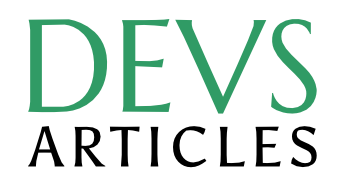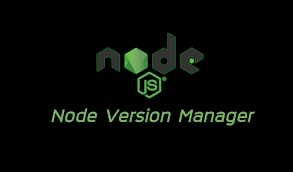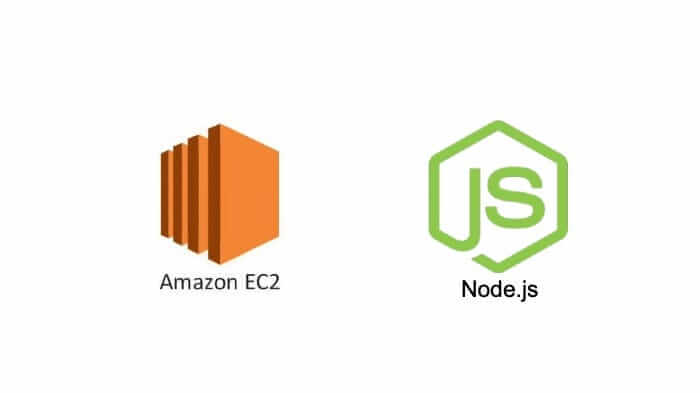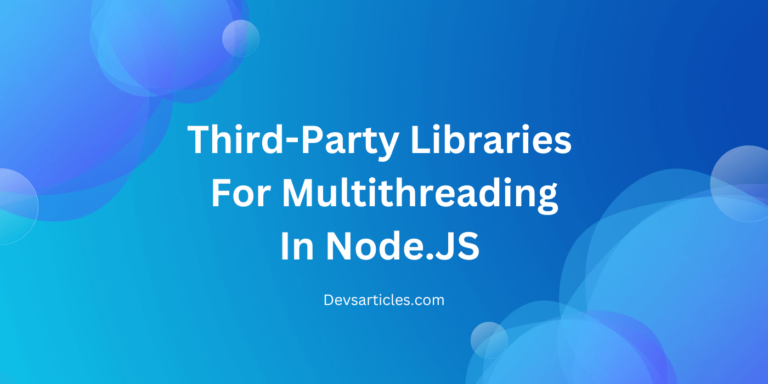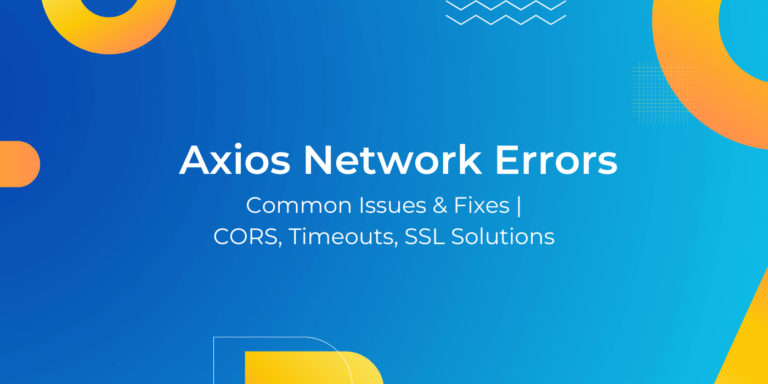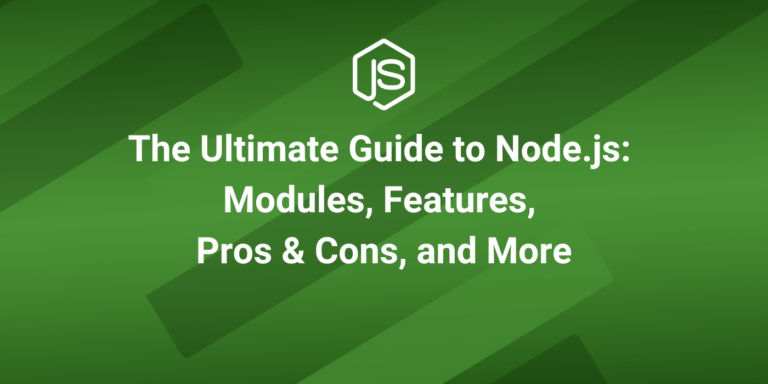Multer: Mastering File Upload Handling in NodeJS
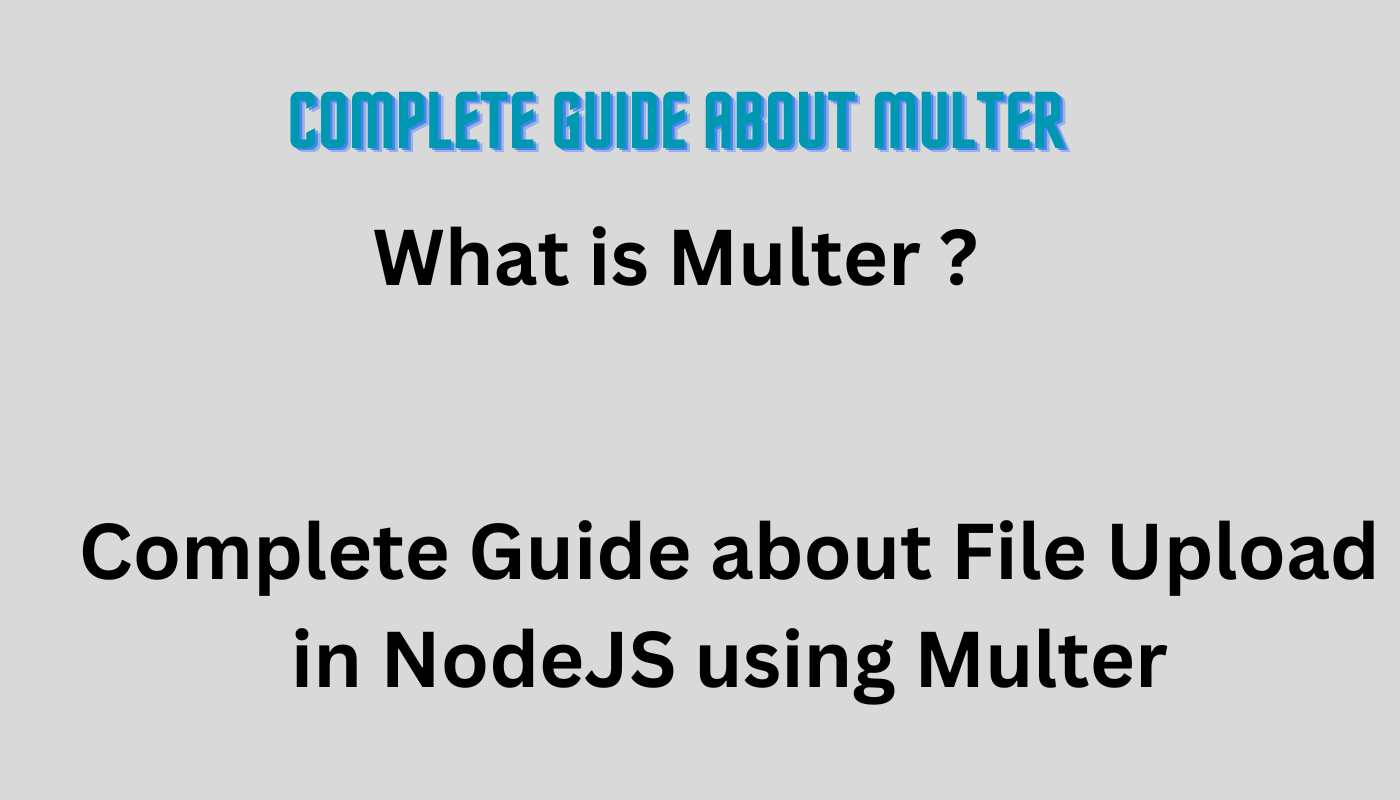
Introductions
In the world of modern web applications, handling file uploads is an important feature. Whether it’s allowing users to upload profile pictures, documents, or any other file type, seamless file upload handling can significantly improve the user experience. This is where Multer a powerful NodeJS library comes into play.
Multer simplifies the process of handling multipart/form-data
In this comprehensive blog post, we’ll dive deep into the world of Multer, exploring its features, configuration options, and practical examples. We’ll cover everything from setting up file storage to implementing file filtering and handling file metadata. By the end of this post, you’ll have a solid understanding of how to take advantage of Multer to improve your NodeJS applications with efficient file upload handling.
Understanding Multer
What is multipart/form-data?
Before we dive into Multer, it’s important to understand the concept of multipart/form-data. This is the encoding type used when transferring file data over HTTP requests, typically in the context of file uploads. The multipart/form-data format allows multiple pieces of data, including files and form fields, to be sent in a single request body.
Multer as a NodeJS Middleware Library
Multer is a NodeJS middleware library designed specifically for handling multipart/form-data requests. It acts as an intermediate between the incoming request and your application logic, parsing the request body and extracting the uploaded files and associated metadata.
Integration with ExpressJS and Other Frameworks
While Multer is primarily used with the popular ExpressJS web framework, it can also be integrated with other NodeJS frameworks that support middleware, such as Koa or Hapi. Additionally, Multer can be used as a standalone library, making it versatile for various use cases.
Practical Examples Of File Upload Using Multer With NodeJS
let’s dive into some practical examples to solidify your understanding.
Setting up Multer in an ExpressJS Application
First, let’s set up a basic ExpressJS application and configure Multer for file uploads:
const express = require('express');
const multer = require('multer');
const path = require('path');
const app = express();
const port = 3000;
// Configure Multer storage
const storage = multer.diskStorage({
destination: (req, file, cb) => {
cb(null, 'uploads/');
},
filename: (req, file, cb) => {
cb(null, `${file.fieldname}-${Date.now()}${path.extname(file.originalname)}`);
}
});
const upload = multer({ storage });
// Serve static files from the 'uploads' directory
app.use('/uploads', express.static(path.join(__dirname, 'uploads')));
// Route for handling file uploads
app.post('/upload', upload.single('file'), (req, res) => {
if (!req.file) {
return res.status(400).send('No file uploaded.');
}
const { originalname, mimetype, size, filename } = req.file;
res.send(`File uploaded: ${originalname}, ${mimetype}, ${size} bytes, ${filename}`);
});
app.listen(port, () => {
console.log(`Server is running on port ${port}`);
});In this example, we configure Multer to use DiskStorage and save uploaded files in the uploads/ directory with a unique filename. We also serve the uploads/ directory as static files, allowing us to access the uploaded files via the /uploads route.
The /upload route uses upload.single('file') to handle a single file upload for the file field in the request body. If a file is successfully uploaded, we extract the metadata and send a response with the file details.
Handle Multiple File Upload Using Multer In NodeJS
Multer also supports uploading multiple files in a single request. Here’s an example of how to handle multiple file uploads in ExpressJS
app.post('/upload-multiple', upload.array('files', 5), (req, res) => {
if (!req.files || req.files.length === 0) {
return res.status(400).send('No files uploaded.');
}
const uploadedFiles = req.files.map(file => ({
originalname: file.originalname,
mimetype: file.mimetype,
size: file.size,
filename: file.filename
}));
res.send(`Files uploaded: ${JSON.stringify(uploadedFiles)}`);
});In this example, we use upload.array('files', 5) to handle multiple file uploads for the files field, with a maximum of 5 files allowed per request.
Handling Specific Field Uploads
In some cases, you may want to handle specific form fields separately from file uploads. Multer provides the fields method for this purpose
app.post('/upload-mixed', upload.fields([
{ name: 'file', maxCount: 1 },
{ name: 'documents', maxCount: 3 }
]), (req, res) => {
// Handle file uploads and form fields
});In this example, upload.fields is used to handle two separate fields: file (allowing a maximum of 1 file) and documents (allowing a maximum of 3 files). This can be useful when you have a mix of file uploads and regular form fields in your request.
Storage Options
Multer offers two primary storage options for handling uploaded files: DiskStorage and MemoryStorage.
DiskStorage for Storing Files on Disk
The DiskStorage engine is the default option in Multer. It allows you to store uploaded files on the server’s disk in a specified directory. This is ideal for scenarios where you need to persist files for later use or further processing.
const multer = require('multer');
const path = require('path');
const storage = multer.diskStorage({
destination: (req, file, cb) => {
cb(null, 'uploads/'); // Specify the upload directory
},
filename: (req, file, cb) => {
cb(null, `${file.fieldname}-${Date.now()}${path.extname(file.originalname)}`); // Generate a unique filename
}
});
const upload = multer({ storage });In this example, we configure DiskStorage to store uploaded files in the uploads/ directory. The filename function generates a unique filename for each uploaded file, incorporating the field name, a timestamp, and the original file extension.
MemoryStorage for Storing Files in Memory
The MemoryStorage engine is an alternative option provided by Multer. Instead of writing files to disk, it stores uploaded files in memory as Buffer objects. This can be useful for scenarios where you need to process files temporarily or when dealing with small file sizes.
const multer = require('multer');
const storage = multer.memoryStorage();
const upload = multer({ storage });In this case, we simply call multer.memoryStorage() to configure Multer to use the MemoryStorage engine.
File Filtering
Multer provides a powerful file filtering mechanism that allows you to control which files are accepted for upload based on various criteria.
Filtering Files Based on Extensions
One common use case is filtering files based on their extensions. For example, you may want to accept only image files or specific document formats. Multer makes this easy with the fileFilter option.
const fileFilter = (req, file, cb) => {
// Reject files with a mimetype other than 'image/png' or 'image/jpeg'
if (file.mimetype === 'image/png' || file.mimetype === 'image/jpeg') {
cb(null, true);
} else {
cb(new Error('Only PNG and JPEG files are allowed'), false);
}
};
const upload = multer({ storage, fileFilter });In this example, we define a fileFilter function that checks the MIME type of the uploaded file. If the MIME type is image/png or image/jpeg, the file is accepted, otherwise, an error is thrown.
Custom File Filtering Logic
Multer’s fileFilter option allows you to implement custom filtering logic based on your specific requirements. You can check file sizes, perform content analysis, or apply any other validation criteria you deem necessary.
File Size Limits and Security
To prevent abuse and excessive resource consumption, Multer provides various limits and security measures.
Setting Limits on File Size In Multer
You can set a limit on the maximum size of uploaded files using the limits option. This helps prevent users from uploading excessively large files that could potentially crash your server or consume too many resources.
const upload = multer({
storage,
limits: {
fileSize: 1024 * 1024 * 5 // 5MB file size limit
}
});In this example, we set a file size limit of 5MB for uploaded files.
Setting Limits on the Number of Files
Similarly, you can limit the number of files that can be uploaded in a single request using the limits option.
const upload = multer({
storage,
limits: {
files: 3 // Maximum of 3 files per request
}
});Setting Limits on Field Size
In addition to file size and file count limits, Multer also allows you to set limits on the size of individual form fields. This can be useful for preventing malicious attacks or excessive data consumption.
const upload = multer({
storage,
limits: {
fieldSize: 1024 * 1024 // 1MB field size limit
}
});In this example, we set a field size limit of 1MB for individual form fields.
Access File Metadata In Multer
One of the significant advantages of using Multer is its ability to provide access to metadata about the uploaded files. This metadata includes the original file name, MIME type, and file size, among other details.
Accessing File Metadata
After a successful file upload, Multer exposes the file metadata through the req.file object (for single file uploads) or req.files array (for multiple file uploads). Here’s an example of how to access the file metadata:
const upload = multer({ storage });
app.post('/upload', upload.single('file'), (req, res) => {
if (!req.file) {
return res.status(400).send('No file uploaded.');
}
const { originalname, mimetype, size } = req.file;
// Do something with the file metadata
console.log(`File uploaded: ${originalname}, ${mimetype}, ${size} bytes`);
res.send('File uploaded successfully!');
});In this example, we extract the originalname, mimetype, and size properties from the req.file object, which represents the uploaded file’s metadata. You can then use this information for further processing, validation, or storage purposes.
Using Metadata for Further Processing or Validation
The file metadata provided by Multer can be invaluable for various use cases. For example, you could:
- Validate the file type based on the MIME type before accepting the upload.
- Rename or categorize files based on their original names.
- Implement size-based restrictions or optimizations based on the file size.
- Generate thumbnail images for uploaded images based on their MIME type.
The possibilities are endless, and the metadata serves as a powerful tool for improving your file upload handling capabilities.
Middleware Integration In Multer
Multer is designed as middleware, making it easy to integrate with various NodeJS frameworks or use it as a standalone library.
Using Multer as Middleware in ExpressJS
ExpressJS, being one of the most popular NodeJS web frameworks, seamlessly integrates with Multer. Here’s an example of how to use Multer as middleware in an ExpressJS application:
const express = require('express');
const multer = require('multer');
const app = express();
const upload = multer({ storage });
app.post('/upload', upload.single('file'), (req, res) => {
// Handle file upload
});In this example, we define the upload middleware using Multer’s configuration, and then apply it to the /upload route using upload.single('file'). This middleware will handle the file upload for the file field in the request body.
Using Multer with Other NodeJS Frameworks
While ExpressJS is a common use case, Multer can be integrated with other NodeJS frameworks that support middleware, such as Koa or Hapi. The setup process may vary slightly, but the core concepts remain the same.
Standalone Usage of Multer
If you’re not using a framework or prefer a more low-level approach, Multer can be used as a standalone library. In this case, you’ll need to handle the incoming request and response objects manually, but Multer will still provide its powerful file upload handling capabilities.
Advanced Topics of Multer
While we’ve covered the core functionality of Multer, there are several advanced topics and use cases that you may encounter in real-world scenarios.
Handling File Upload Errors In Multer
While Multer simplifies file upload handling, there are still potential errors that can occur during the process. Multer provides a way to handle these errors through middleware functions or error callbacks.
app.post('/upload', upload.single('file'), (req, res) => {
if (!req.file) {
return res.status(400).send('No file uploaded.');
}
// Handle successful file upload
}, (err, req, res, next) => {
if (err instanceof multer.MulterError) {
// A Multer error occurred when uploading the file
return res.status(400).send(`Multer error: ${err.message}`);
} else if (err) {
// An unknown error occurred when uploading the file
return res.status(500).send(`Unknown error: ${err.message}`);
}
// Everything went fine
});In this example, we add an error-handling middleware function after the route handler for /upload. This middleware checks if the error is a multer.MulterError (e.g., file size limit exceeded, file count limit exceeded) or an unknown error. Based on the error type, we send an appropriate error response.
Streaming File Uploads In Multer
Multer provides the ability to stream uploaded files directly to a destination, such as a file system or a remote storage service. This can be particularly useful when dealing with large file uploads, as it avoids storing the entire file in memory or on disk before processing it.
const fs = require('fs');
const upload = multer({ storage: multer.memoryStorage() });
app.post('/upload-stream', upload.single('file'), (req, res) => {
if (!req.file) {
return res.status(400).send('No file uploaded.');
}
const dest = fs.createWriteStream(`uploads/${req.file.originalname}`);
req.file.stream.pipe(dest);
dest.on('finish', () => {
res.send('File uploaded and streamed successfully!');
});
dest.on('error', (err) => {
console.error('Error streaming file:', err);
res.status(500).send('Error streaming file');
});
});In this example, we use multer.memoryStorage() to store uploaded files in memory temporarily. When a file is uploaded to the /upload-stream route, we create a writable stream using fs.createWriteStream and pipe the file’s readable stream (req.file.stream) to the writable stream.
Once the file has been streamed successfully, we send a success response. If an error occurs during streaming, we log the error and send an error response.
Integrating with Cloud Storage Services
Multer can be integrated with various cloud storage services like Amazon S3, Google Cloud Storage, or Azure Blob Storage. This integration typically involves creating a custom storage engine that interacts with the respective cloud storage API.
There are several third-party packages available that simplify this integration, such as multer-s3 for Amazon S3, multer-google-storage for Google Cloud Storage, and multer-azure-storage for Azure Blob Storage.
const multer = require('multer');
const multerS3 = require('multer-s3');
const aws = require('aws-sdk');
// Configure AWS credentials
aws.config.update({
accessKeyId: 'YOUR_ACCESS_KEY_ID',
secretAccessKey: 'YOUR_SECRET_ACCESS_KEY'
});
const s3 = new aws.S3();
// Configure Multer to use multer-s3
const upload = multer({
storage: multerS3({
s3: s3,
bucket: 'your-bucket-name',
key: (req, file, cb) => {
cb(null, `uploads/${Date.now()}-${file.originalname}`);
}
})
});
app.post('/upload-s3', upload.single('file'), (req, res) => {
if (!req.file) {
return res.status(400).send('No file uploaded.');
}
const fileUrl = `https://your-bucket-name.s3.amazonaws.com/${req.file.key}`;
res.send(`File uploaded to S3: ${fileUrl}`);
});In this example, we configure the multer-s3 package to use our AWS credentials and specify the S3 bucket name. We also define a function to generate unique file keys (paths) for uploaded files in the S3 bucket.
When a file is uploaded to the /upload-s3 route, Multer handles the upload and stores the file directly in the S3 bucket. We then construct the file URL using the bucket name and file key and send it as a response.
Best Practices For Multer
While Multer simplifies file upload handling, it’s essential to follow best practices to confirm security, performance, and reliability in your applications.
Security Considerations In Multer
- Validate file types: Use Multer’s file filtering capabilities to confirm that only allowed file types are accepted for upload. This helps prevent malicious file uploads and potential security risks.
- Validate file sizes: Implement file size limits to prevent excessive resource consumption and potential denial-of-service attacks.
- Sanitize and validate file names: Make sure that uploaded file names are sanitized and validated to prevent potential security vulnerabilities like path traversal attacks.
- Store files securely: If storing uploaded files on the server’s file system, Make sure that the storage directory is outside of the web server’s public directory to prevent direct access to the files.
Handling Large File Uploads In Multer
- Use streaming: When dealing with large file uploads, consider using Multer’s streaming capabilities to avoid storing the entire file in memory or on disk before processing it.
- Implement file upload limits: Set appropriate limits on file sizes and the number of files to prevent excessive resource consumption and potential server crashes.
- Consider using cloud storage: For large-scale applications or scenarios involving very large file uploads, consider integrating with cloud storage services like Amazon S3 or Google Cloud Storage to offload the storage
Performance Optimization
- Implement caching: If your application serves uploaded files directly, consider implementing caching mechanisms to improve performance and reduce server load.
- Use Content Delivery Networks (CDNs): For applications with a global user base, consider using CDNs to serve uploaded files from geographically distributed servers, improving response times and reducing latency.
- Optimize file processing: If you need to perform additional processing on uploaded files (e.g., image resizing, file compression), consider offloading this work to background workers or queues to avoid blocking the main request-response cycle.
Testing and Error Handling In Multer
- Write tests: Implement extensive tests for your file upload handling logic, covering different scenarios such as successful uploads, file validation failures, and error conditions.
- Handle errors gracefully: Implement proper error handling mechanisms to provide meaningful feedback to users in case of upload failures or server errors.
- Log errors: Make sure that errors during file uploads are logged appropriately, making it easier to diagnose and troubleshoot issues.
Monitoring and Maintenance
- Monitor disk space: If you’re storing uploaded files on the server’s file system, monitor disk space usage regularly to prevent running out of storage space.
- Implement file cleanup: Implement mechanisms to sometimes clean up or archive uploaded files that are no longer needed, freeing up disk space and reducing storage costs.
- Stay up-to-date: Keep Multer and its dependencies up-to-date to benefit from bug fixes, performance improvements, and new features.
Conclusion
Multer is a powerful and versatile library that simplifies file upload handling in Node.js applications. By abstracting away the complexities of parsing multipart/form-data requests, Multer provides a straightforward API for handling file uploads, storage, filtering, and metadata access.
Throughout this complete blog post, we’ve explored Multer’s features, configuration options, and practical examples. We’ve covered topics such as storage engines, file filtering, limits and security, middleware integration, advanced use cases like custom storage engines and streaming uploads, and best practices for secure and efficient file upload handling.
Whether you’re building a simple file upload feature or a complex application with advanced file handling requirements, Multer offers the flexibility and power to meet your needs. With its seamless integration with popular NodeJS frameworks like ExpressJS and its extensibility through custom storage engines and third-party integrations, Multer is a valuable tool in any NodeJS developer’s toolkit.
By following the guidelines and best practices outlined in this blog post, you can confidently implement robust and secure file upload handling in your NodeJS applications, improving the user experience and streamlining your development process.
FAQs
Can Multer handle multiple file uploads in a single request?
Yes, Multer supports uploading multiple files in a single request. Instead of using upload.single('fieldName'), you can use upload.array('fieldName', maxCount) to handle an array of files for the specified field name, with an optional maximum count.
How can I handle file upload errors using Multer?
Multer provides a way to handle file upload errors through middleware functions or error callbacks. In ExpressJS, you can add an error-handling middleware after the route handler to catch and handle Multer errors and other unexpected errors during file uploads.
How can I stream file uploads using Multer?
Multer provides the ability to stream uploaded files directly to a destination, such as a file system or a remote storage service. This can be particularly useful when dealing with large file uploads. You can use the req.file.stream property in combination with NodeJS streams to pipe the file data to a writable stream.