Connecting MongoDB with Express: A Comprehensive Guide
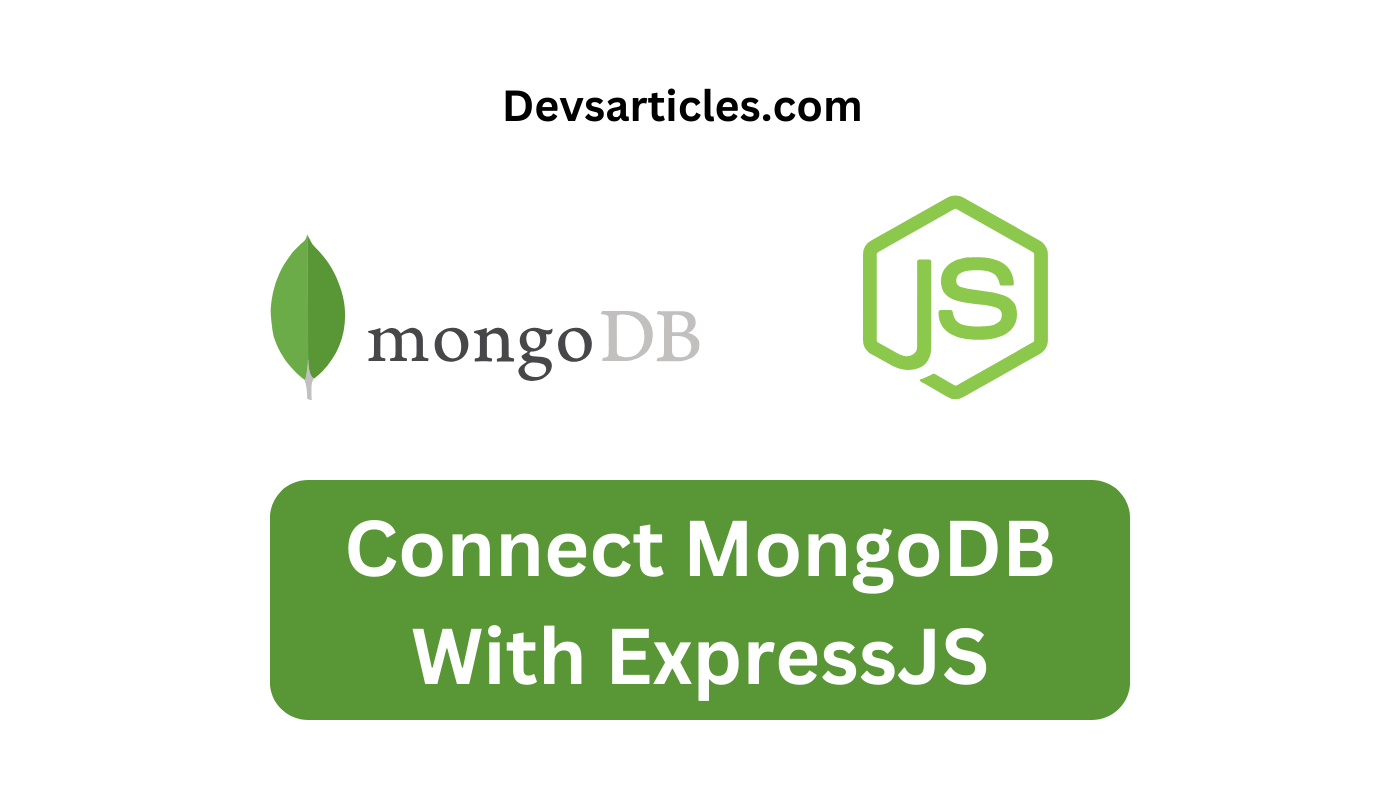
Introduction of MongoDB
In the world of web development. Creating a robust and efficient backend is crucial for building successful applications. MongoDB a popular NoSQL database is often chosen for its flexibility and scalability. In this blog post we’ll explore the details of connecting MongoDB with Express. A widely-used web application framework for Node.js.
Table of Contents
Why MongoDB and Express ?
MongoDB’s document-based structure allows for the easy storage and retrieval of data while Express simplifies the process of building APIs and handling HTTP requests. Combining these technologies provides a solid foundation for scalable and dynamic web applications.
Before Getting started i hope you know basics of database and server
How to connect MongoDB with Express ?
1. Install Necessary Packages
Open your terminal and navigate to your project folder. Run the following command to install the required packages:
npm install express mongoose- Express : The web application framework for Node.js.
- Mongoose : A MongoDB object modeling tool designed to work with Node.js.
2. Set Up Express Server
Create a new file. Let’s call it `app.js` and set up your Express server
// app.js
const express = require('express');
const app = express();
const PORT = process.env.PORT || 3000;
app.listen(PORT, () => {
console.log(`Server is running on port ${PORT}`);
});3. Connect to MongoDB
Now, let’s integrate MongoDB into our Express app. Update your app.js file to include the following code
// app.js
const express = require('express');
const mongoose = require('mongoose');
const app = express();
const PORT = process.env.PORT || 3000;
// Connect to MongoDB
mongoose.connect('mongodb://localhost/your-database-name', { useNewUrlParser: true, useUnifiedTopology: true });
const db = mongoose.connection;
db.on('error', console.error.bind(console, 'MongoDB connection error:'));
db.once('open', () => {
console.log('Connected to MongoDB');
});
app.listen(PORT, () => {
console.log(`Server is running on port ${PORT}`);
});
Replace ‘mongodb://localhost/your-database-name’ with the appropriate connection URL for your MongoDB server.
4. Testing the Connection
To test if everything is set up correctly, run your Express app using the following command
node app.jsIf the connection is successful. You should see the “Connected to MongoDB” message in the console.
Conclusion
In this article we’ve covered the essential steps to connect MongoDB with Express. This powerful combination sets the stage for building scalable and efficient web applications. As you explore further consider implementing features like data schema design with Mongoose. CRUD operations and error handling for a more robust backend. Happy coding!
FAQs
How do I install MongoDB and Node.js for this project?
To install MongoDB. Visit the official MongoDB website and follow the installation instructions for your operating system. For Node.js download and install it from the official Node.js website. Once installed you can use npm (Node Package Manager) to install the necessary packages for your project.
What is the purpose of Mongoose in the context of connecting MongoDB with Express?
Mongoose is an Object Data Modeling (ODM) library for MongoDB and Node.js. It provides a structured way to model and interact with MongoDB documents and making it easier to work with data in a Node.js application. In the context of connecting MongoDB with Express. Mongoose acts as a bridge between the application and the MongoDB database facilitating data manipulation and retrieval.
Can I use a remote MongoDB server instead of a local one?
Absolutely! Instead of using a local MongoDB server. You can replace the connection URL in your Express app with the URL of a remote MongoDB server. This is particularly common in production environments. Where databases are hosted on cloud platforms like MongoDB Atlas, AWS or Azure. Ensure that your remote MongoDB server is properly configured to allow connections from your Express application.
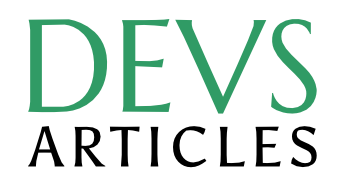

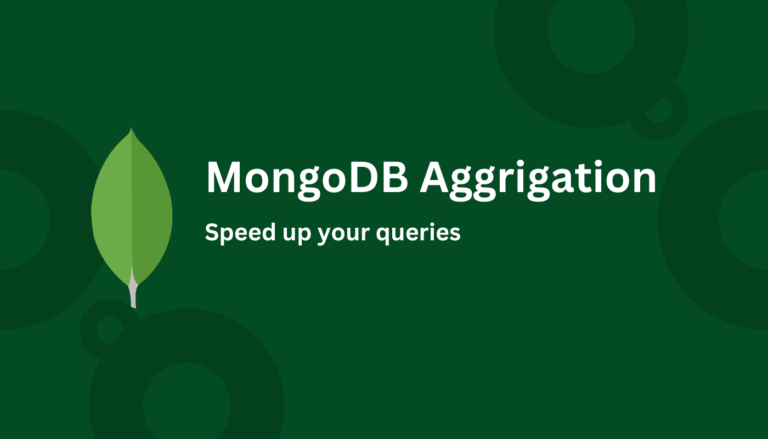
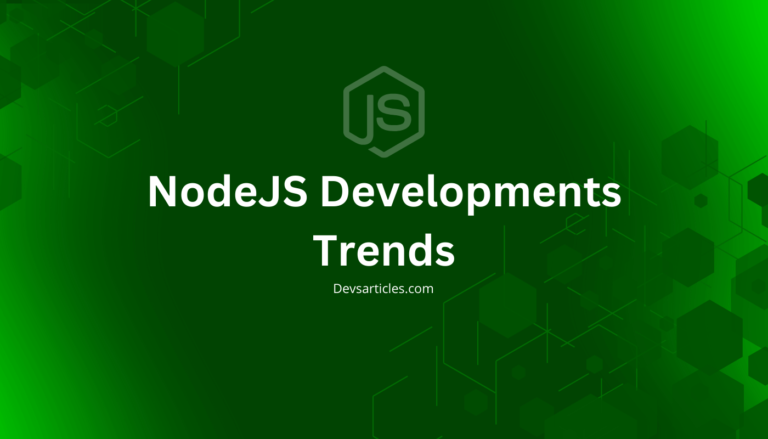
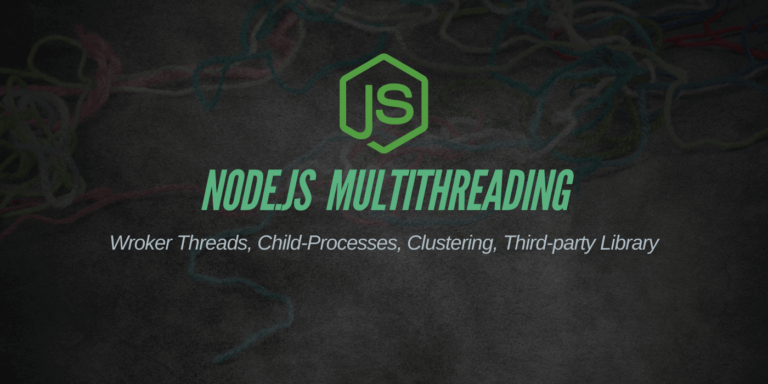
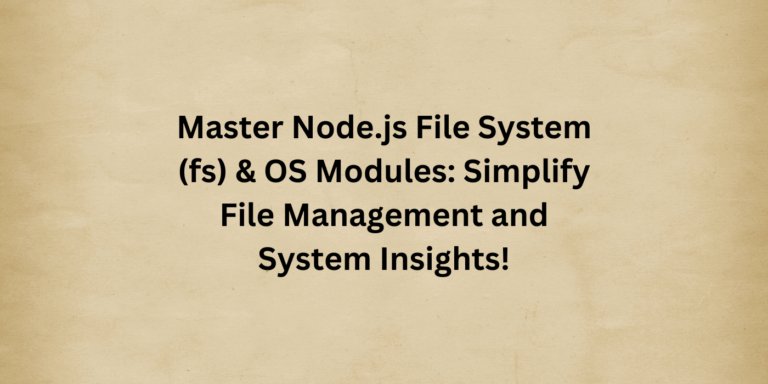
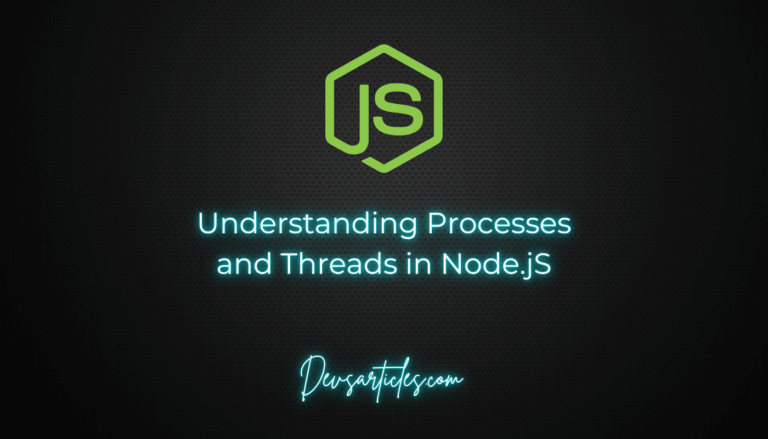
2 Comments
Comments are closed.