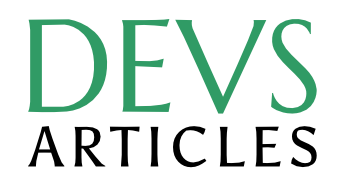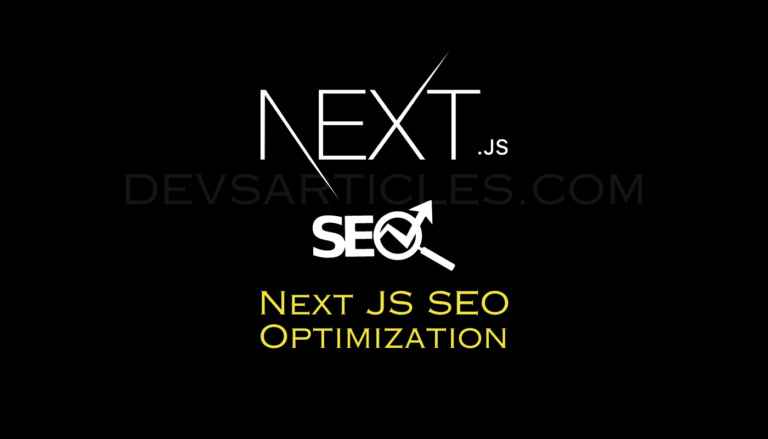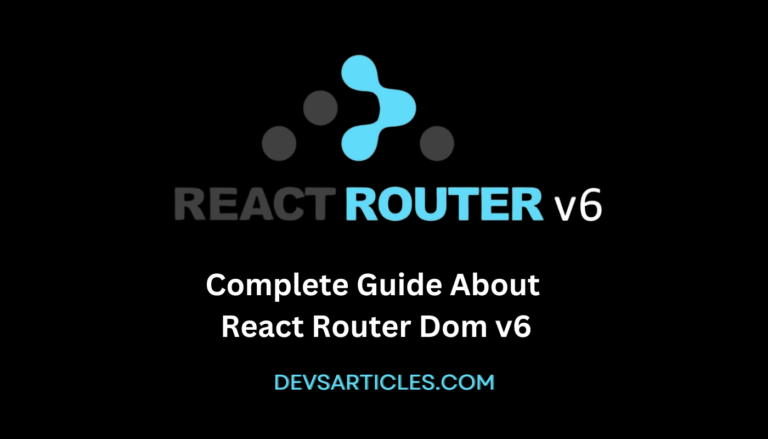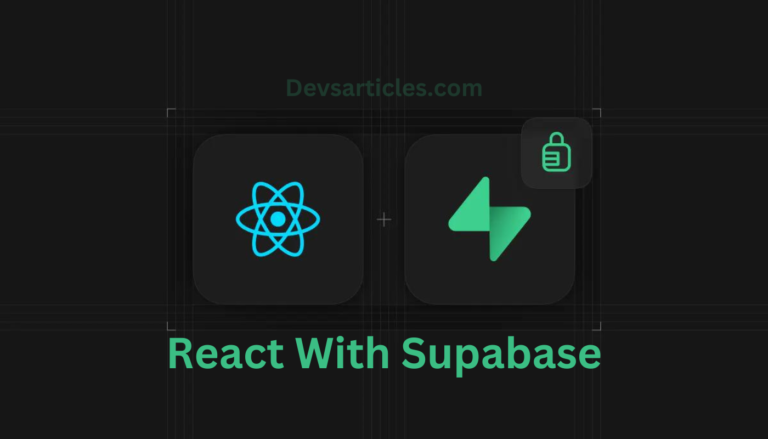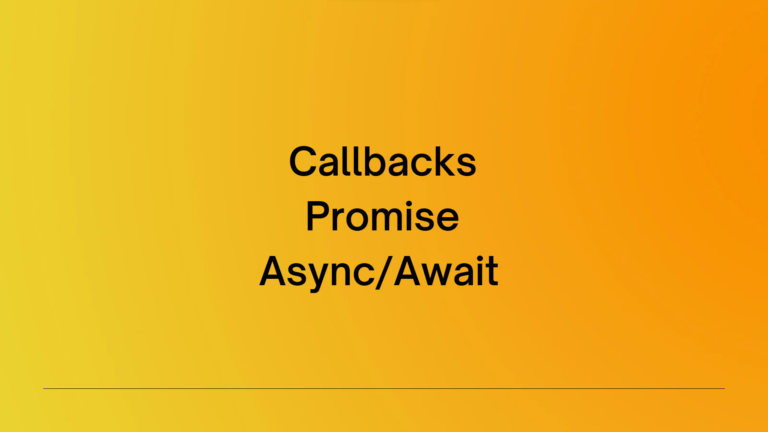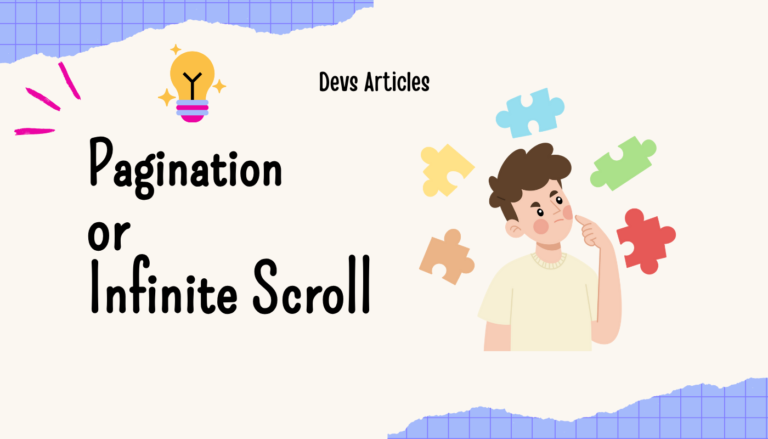React Copy To Clipboard : A detailed guide
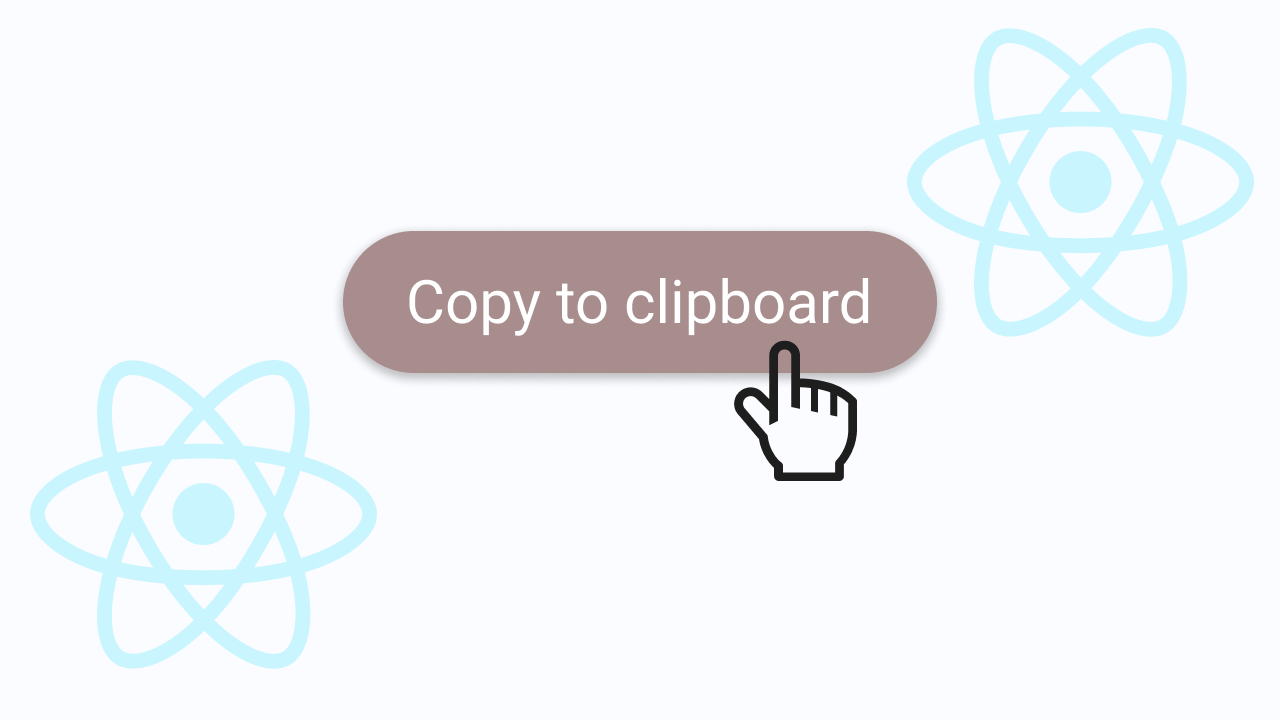
When it comes to web development, simplicity is key. Users prefer straightforward experiences that enable them to complete tasks with ease. One such task is copying content to the clipboard, which may seem insignificant but can greatly improve user interaction. In this blog post, we will discuss how React developers can smoothly integrate react copy to clipboard functionality, allowing users to share content across multiple platforms effortlessly.
Table of Contents
let’s explore some ways in react copy to clipboard
copy to clipboard using document.execCommand()
We will discuss some ways to achieve this, including using the document.execCommand() API. This API has been used by developers for clipboard operations in web applications. It enables developers to execute commands directly on the document’s contents, including copy, cut, and paste actions.
To implement in react copy to clipboard functionality using document.execCommand() , developers typically follow these steps:
- Select the target content to be copied.
- Execute the copy command using
document.execCommand('copy'). - Handle any errors or exceptions that may occur during the copy operation.
While document.execCommand() has been a reliable solution for clipboard operations, its usage is slowly declining in popularity of more modern alternatives due to security concerns and lack of standardization.
import React from 'react';
const CopyToClipboardButton = ({ content }) => {
const handleCopy = () => {
try {
document.execCommand('copy');
console.log('Copied to clipboard:', content);
} catch (error) {
console.error('Unable to copy to clipboard:', error);
}
};
return (
<button onClick={handleCopy}>Copy to Clipboard</button>
);
};
export default CopyToClipboardButton;copy to clipboard using navigator.clipboard API
The navigator.clipboard API is a standardized and secure interface for interacting with the clipboard in web applications. Unlike document.execCommand(), which may prompt users with a browser-specific dialog, navigator.clipboard provides a more consistent experience.
To implement copy to clipboard functionality using the navigator.clipboard API in a React application, developers can follow these steps:
- Select the target content to be copied.
- Call the
writeText()method of thenavigator.clipboardinterface, passing the content to be copied as an argument. - Handle any errors or exceptions that may occur during the copy operation.
Developers can now provide a more seamless and secure copy to clipboard experience by using the navigator.clipboard API across different browsers and platforms.
import React from 'react';
const CopyToClipboardButton = ({ content }) => {
const handleCopy = async () => {
try {
await navigator.clipboard.writeText(content);
console.log('Copied to clipboard:', content);
} catch (error) {
console.error('Unable to copy to clipboard:', error);
}
};
return (
<button onClick={handleCopy}>Copy to Clipboard</button>
);
};
export default CopyToClipboardButton;react copy to clipboard with custom hook
To simplify adding copy to clipboard functionality in React apps, we can use a custom hook called useCopyToClipboard. This hook encapsulates the logic for copying content to the clipboard using the navigator.clipboard API.
import React, { useState } from 'react';
const useCopyToClipboard = () => {
const [isCopied, setIsCopied] = useState(false);
const copyToClipboard = async (content) => {
try {
await navigator.clipboard.writeText(content);
setIsCopied(true);
console.log('Copied to clipboard:', content);
} catch (error) {
setIsCopied(false);
console.error('Unable to copy to clipboard:', error);
}
};
return { isCopied, copyToClipboard };
};
const CopyToClipboardButton = ({ content }) => {
const { isCopied, copyToClipboard } = useCopyToClipboard();
return (
<div>
<button onClick={() => copyToClipboard(content)}>
{isCopied ? 'Copied!' : 'Copy to Clipboard'}
</button>
</div>
);
};
export default CopyToClipboardButton;This new approach simplifies the process of copying text to the clipboard for React developers. It uses a hook called useCopyToClipboard to handle the complexity of clipboard operations. The Copy To Clipboard Button component uses this hook to provide the react copy to clipboard functionality. When a user clicks the button, it triggers the copyToClipboard function from the hook with the provided content. The hook then takes care of the copying operation.
Why in react copy to clipboard is matters ?
Copying content to the clipboard is a important function that allows users to easily share text, images, URLs, and more. It simplifies the process of content sharing and collaboration, whether it’s sharing a code snippet, a quote from an article, or a link to a webpage. With just a few clicks, users can copy and paste content from one application to another, making it a convenient and vital feature for everyday use.
When building React applications, it can be useful to include a feature that allows users to easily copy content to their clipboard. This can improve the overall user experience by stopping the need for manual text selection and right-clicking. By implementing this functionality, developers can simplify workflows and improve the usability of their application.
Conclusion
The ability to copy content to the clipboard is a valuable feature for any React application. It allows users to share content easily and with minimal effort. By using modern browser APIs such as navigator.clipboard and incorporating them into React components using custom hooks, developers can create more intuitive and user-friendly experiences for their applications. So why not upgrade your React app with copy to clipboard functionality today? Your users will appreciate it!
FAQs
How can I handle copy to clipboard functionality for complex content, such as HTML or formatted text?
The examples provided in this blog post focus on copying plain text content to the clipboard. However, you can extend the functionality to handle more complex content types, such as HTML or formatted text. You would need to modify the copyToClipboard function in the useCopyToClipboard hook to accept different content types and properly handle them before calling navigator.clipboard.writeText().