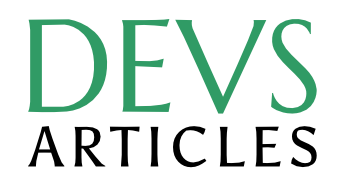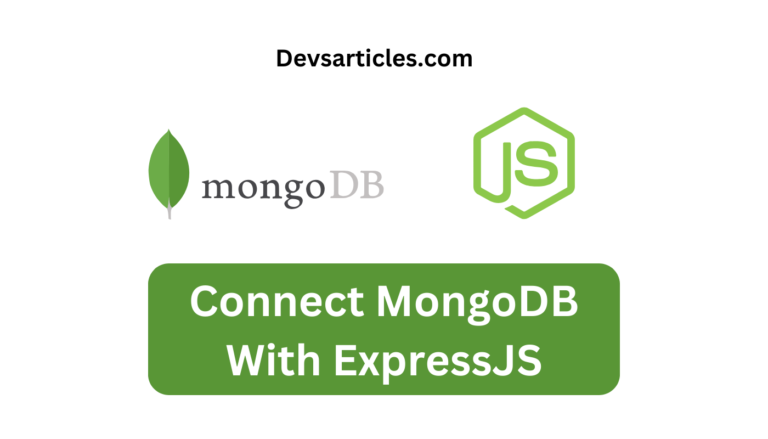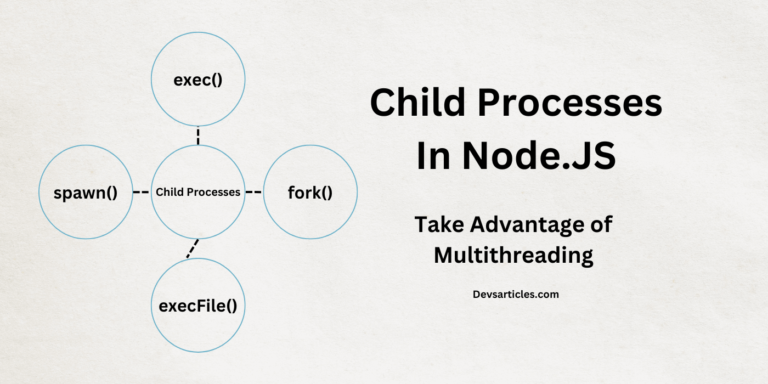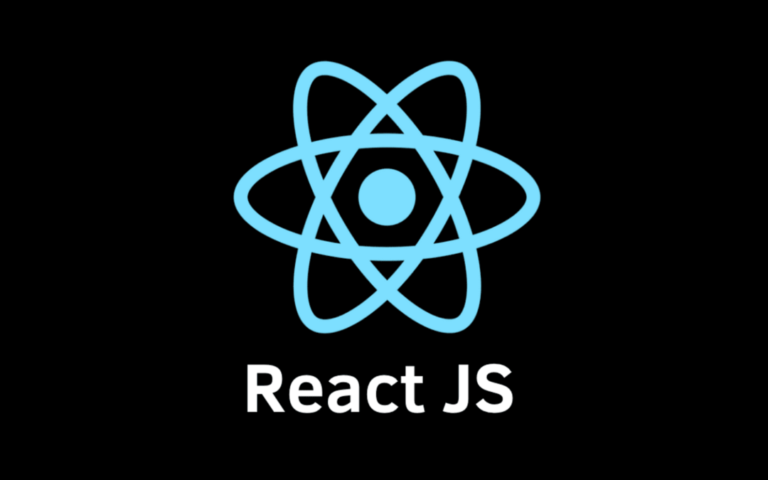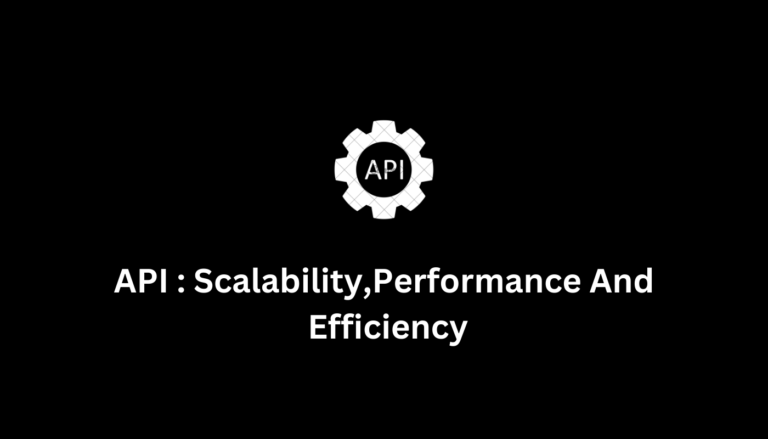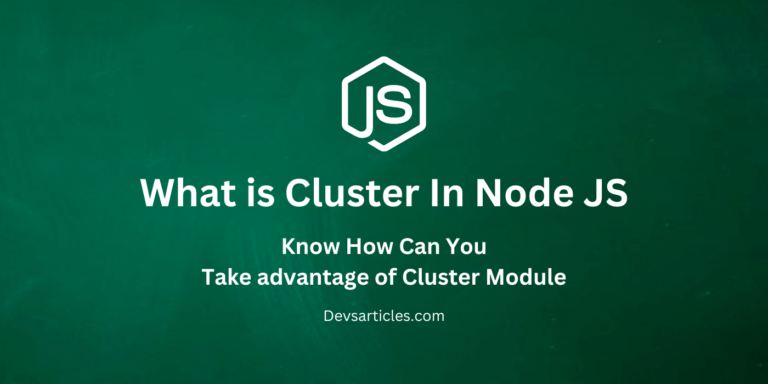Integrating Node.js, Socket.IO, and Chrome Extensions: A Complete Step-by-Step Guide

Introductions
In this post, we’ll address a common problem developers face when trying to create real-time communication between a Chrome extension and a backend server. Due to Chrome’s security restrictions, establishing a direct WebSocket connection is challenging. However, with the help of Socket.IO, we can overcome this limitation and create a robust connection between a Chrome extension and a Node.js server. Let’s wxplore how to do this step by step.
Table of Contents
What’s the Problem?
Chrome extensions are widely used for imporving the browser’s capabilities. However, Chrome has strict security policies that prevent extensions from creating native socket connections. If you’re building an app that needs real-time updates, like notifications or data sync between a server and a Chrome extension, these restrictions can cause issues.
For example, if you want to build a chat app or a notification system, the extension needs to constantly communicate with a server. Unfortunately, direct WebSocket connections are blocked in Chrome extensions for security reasons. So, how do we get around this problem?
The Solution: Using Socket.IO for Real-Time Communication
Socket.IO is a powerful library that allows for real-time, bidirectional communication between web clients and servers. It abstracts WebSocket communication, making it easier to implement. By using Socket.IO, we can bridge the gap between the Node.js server and the Chrome extension.
Let’s walk through how to solve this issue by integrating Socket.IO with a Chrome extension and Node.js.
Step-by-Step Guide: Node.js, Socket.IO, and Chrome Extension Integration
Server-Side Setup with Node.js and Socket.IO
Step 1 : Install Node.js and Initialize Your Project
Before we get started, make sure you have Node.js installed on your machine. Then, create a new project:
mkdir chrome-socketio-app
cd chrome-socketio-app
npm init -yNext, install Express and Socket.IO:
npm install express socket.ioStep 2: Create the Server
Now, let’s create the server. This Node.js server will handle incoming socket connections and communicate with the Chrome extension.
In your app.js file, write the following code:
const express = require('express');
const http = require('http');
const socketIO = require('socket.io');
const app = express();
const server = http.createServer(app);
const io = socketIO(server);
// Serve the app on port 3000
server.listen(3000, () => {
console.log('Server is running on port 3000');
});
// Listen for socket connections on a separate port (3002)
io.on('connection', (socket) => {
console.log('Client connected via Socket.IO');
// Emit message to client
socket.emit('message', 'Hello from server!');
// Handle disconnection
socket.on('disconnect', () => {
console.log('Client disconnected');
});
});
// Optional: Handle Express routes
app.get('/', (req, res) => {
res.send('Node.js server is running!');
});
Explanation:
- We created an HTTP server using Express and attached Socket.IO to handle WebSocket communication.
- The server listens on port 3000 for HTTP requests and 3002 for WebSocket connections.
- When a client connects, we log the connection and send a welcome message to the client.
Client-Side Setup in Chrome Extension
Chrome extensions run in the browser environment, so we need to include Socket.IO in the extension to handle communication with the Node.js server.
Step 1: Include Socket.IO Client in Your Chrome Extension
In your Chrome extension’s index.html file, include the Socket.IO client library:
<script src="https://cdnjs.cloudflare.com/ajax/libs/socket.io/1.7.3/socket.io.js"></script>This script will allow your extension to connect to the server using WebSockets.
Step 2: Establish a Socket Connection in Your Chrome Extension
In the background.js file of your Chrome extension, initiate a connection with the Node.js server:
// Connect to the Socket.IO server
var socket = io.connect('http://localhost:3002');
// When the connection is established
socket.on('connect', function() {
console.log('Connected to the server via Socket.IO');
// Listen for messages from the server
socket.on('message', function(data) {
console.log('Message from server:', data);
});
});Explanation:
- The Chrome extension connects to the server using the io.connect function, which attempts to establish a WebSocket connection.
- Once connected, the extension listens for messages from the server. In this example, it will log any messages sent from the server.
Testing the Integration
To test everything, follow these steps:
- Run your Node.js server with node app.js.
- Load your Chrome extension by navigating to chrome://extensions/ and enabling “Developer Mode“. Then click “Load unpacked” and select the folder where your extension is stored.
- Open the developer console in Chrome (Ctrl + Shift + I), and you should see a message confirming that the extension is connected to the server.
When the connection is established, you should also see the message “Hello from server!” in the console, which is sent from the Node.js server.
Conclusion
With this setup, you’ve successfully integrated Node.js, Socket.IO, and a Chrome extension. You can now build more advanced features, such as real-time notifications, chat systems, or any application that requires real-time updates.
By using Socket.IO, we’ve sidestepped Chrome’s security restrictions and enabled seamless, real-time communication between the backend server and a Chrome extension. This is a simple yet powerful architecture that opens up a lot of possibilities for browser-based applications.
FAQs
Why can’t I use WebSockets directly in Chrome extensions?
Chrome extensions have strict security policies that block direct WebSocket connections for security reasons. This is to prevent unauthorized communication between an extension and an external server. Using Socket.IO is a workaround that allows you to establish real-time communication via WebSockets while complying with these security restrictions.
Can I use other real-time libraries instead of Socket.IO?
Yes, you can use other libraries like WebSockets, but Socket.IO offers built-in support for connection fallback options, such as long polling, if WebSocket connections fail. Socket.IO also provides simpler APIs and better handling of cross-browser compatibility, which makes it a preferred choice for many developers.